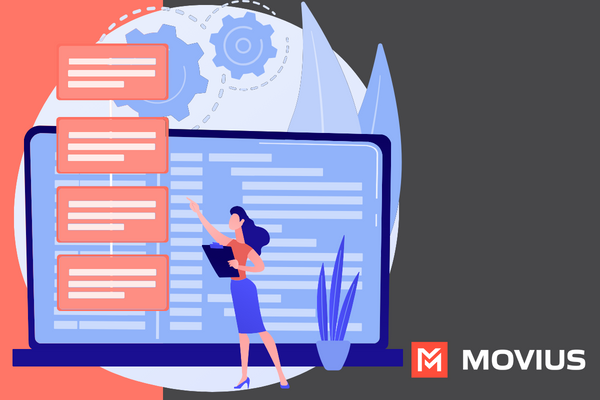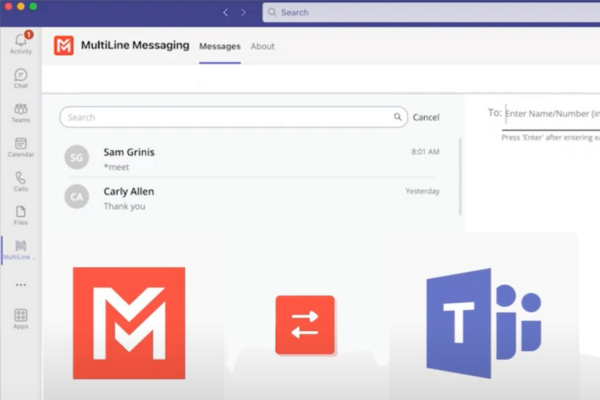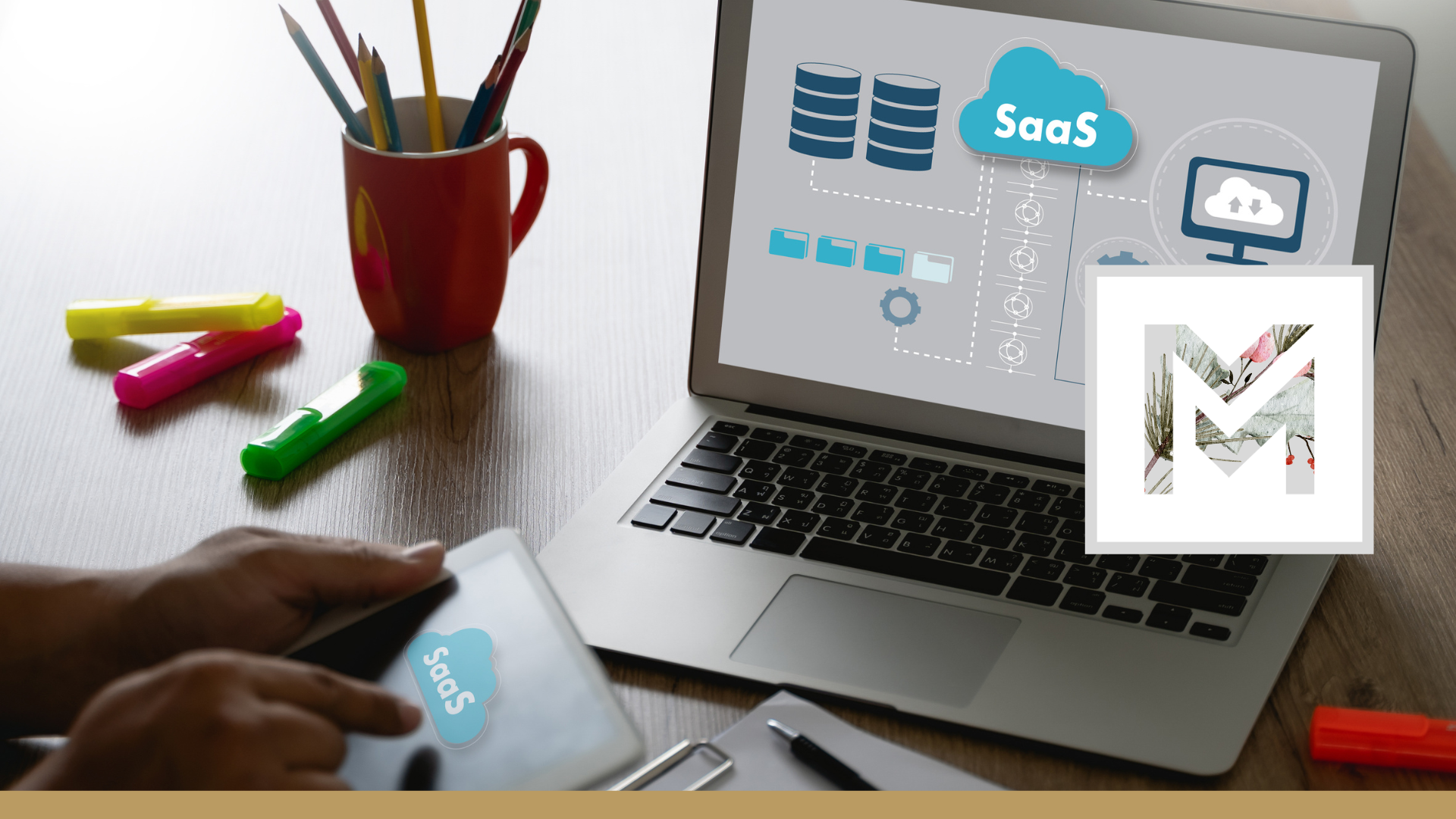The term Zero Touch IT refers to IT processes that don’t require IT to manually configure a device or install a program – i.e. they do not have to touch the device. Whether provisioning devices or setting up new account users, rolling out updates or performing ongoing maintenance, the fewer issues that require human attention and labor, the better the experience for the customer and end users.
Zero Touch IT and MultiLine
The MultiLine by Movius apps use a Zero Touch activation process. Administrators provision end-users using the Management Portal or APIs. They’re able to assign the number and set up any compliance or organization requirements for the users. Then they send end-users their invitations to MultiLine by email or text. The end-users are able to easily use the details provided to activate MultiLine. After activation everything is ready to go for the end-user, no visit to IT required! It’s very easy for IT teams. If you have further questions, you can learn more about the onboarding process.
Types of MultiLine Activation
MultiLine by Movius stands out as a versatile and comprehensive communication solution, seamlessly integrated into various platforms to meet the diverse needs of users. Movius is committed to delivering a Zero Touch IT experience for MultiLine. The deployment of Zero Touch IT provisioning in MultiLine extends across iOS, Android, Desktop, and within Microsoft Teams.
iOS and Android without SSO
When opening the invitation on mobile, users can select the button from the invitation to get started. When opening the invitation on desktop, users can scan the QR code, or manually enter their organization details. Tap proceed, enter the phone number associated with the personal device, enter the PIN, and start using MultiLine.
iOS and Android with SSO
With SSO setup, users are able to activate MultiLine simply by logging into the app the way they would any other app, with their corporate ID and password.
Desktop
To access MultiLine for desktop, users go to the invitation and click the link at the bottom of the email that says MultiLine desktop. At the screen, they’ll simply enter the username and password provided, and can start using MultiLine from the browser.
Microsoft Teams
To access MultiLine for Teams, users search “MultiLine” in the Teams Apps menu. Then right click the icon and pin it to your workspace.
Privacy Features of MultiLine
For a swift and easy onboarding we do recommend the organization set expectations and assuage concerns from end-users before sending out the invitations. Help your employees feel excited about using MultiLine by emphasizing its many end-user advantages including convenience, choice, and the clear separation of work and personal communications.
MultiLine applications address a common problem for BYOD adoption among regulated users. Carrying multiple phones around, your work phone and your personal phone, would be cumbersome. However, if you use your personal phone for work, or your work phone for personal, you potentially would sacrifice your privacy.
MultiLine doesn’t collect any information from your personal calls, contacts, or messages, nor does it put any corporate information on your personal device. This way, your personal number and personal life can be separate from work. MultiLine EMM integrations can take this even further, by fully separating work apps from personal apps, and ensuring that your organization can ensure compliance without every touching an end-user’s private life.
The MultiLine app, with its widespread compatibility across iOS, Android, Desktop, and Teams, delivers a seamless and user-centric experience. The implementation of Zero Touch IT provisioning makes MultiLine a versatile and accessible solution. To learn more, please fill out the Interest Form to