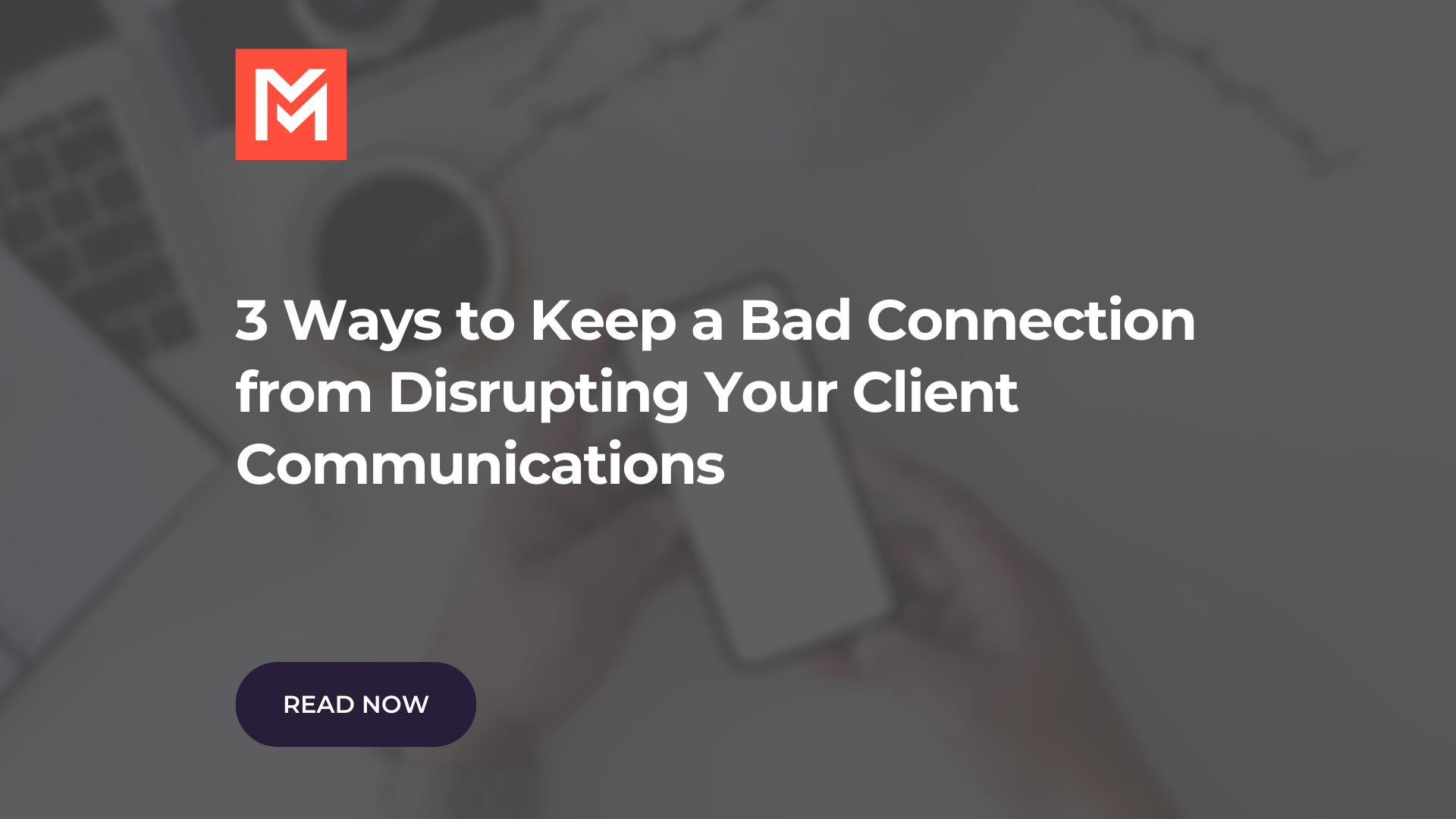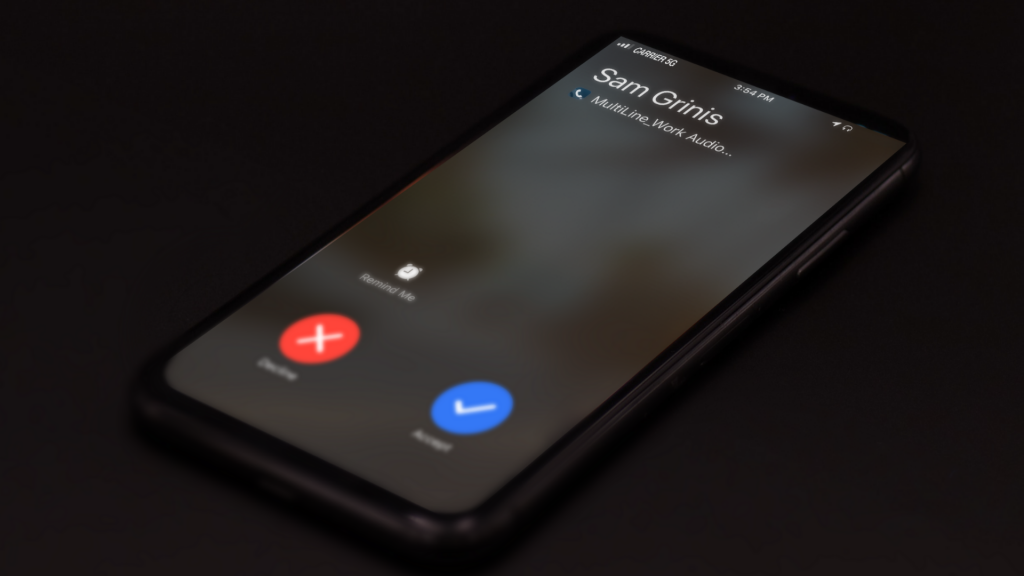If you’re new to remote working because of social distancing measures at your company, you may be facing new challenges when it comes to keeping a good connection. You may be sharing your Internet connection with your family or roommates who are also now working or studying from home. Your residence may not have great signal compared to your usual office or collaborative workspace. Your clients are likely also facing these challenges.
For MultiLine customers, luckily there are no roadblocks to you adapting to these challenges even when your communications need to be monitored according to compliance requirements. Without the need of an additional corporate-owned phone, you can call and text your clients with a separate business number on your existing device—without sacrificing your personal privacy. Here are 3 ways you can maximize your connection at home.
1. Choose the right calling mode
MultiLine works over any device and underlying carrier and allows you to make and receive calls across Wi-Fi, data, or your underlying GSM network, ensuring reliability and flexibility no matter your circumstances.
Depending on the settings enabled by your administrator, you can customize how to handle incoming and outgoing calls separately. You can even set your line to choose at the time of an incoming or outgoing call. Just go to Call Settings from your settings menu and pick what’s right for you. Learn more in the Choose your call settings article in the Movius Knowledge Base.
If your organization requires business voice and text to be captured for compliance purposes, when using MultiLine the necessary data from calls and texts will be 100% secure, captured, and archived according to your requirements—even when using a Wi-Fi connection.
2. Do some connection troubleshooting
It’s useful to have the flexibility to choose your connection type for taking calls and it’s great to have a business calls solution that doesn’t require a lot of bandwidth. However, because MultiLine is an app that works over your existing device, you may want to look at some of your device and network settings to make sure you’re getting the best connection you can.
Keep a charged battery
One of the easiest things anyone can do is to make sure you keep your battery charged. Having a low battery can cause your connection quality to drop significantly. Most cellphones have “power-saving” settings to decrease battery usage, enable this at peak business hours and you’ll still receive notifications, calls, and messages from the MultiLine app.
Troubleshooting data
If you’re using data and seem to be having connection issues, there are a few things to keep in mind.
- Try to find a better place to take calls.
-
- It’s best to be somewhere free from interfering electronics or signal-blocking obstacles such as concrete walls, trees, or hills. Try moving near an open window, going upstairs, or stepping outside, if possible.
- Try resetting your Network Settings.
-
- Consult your phone’s instruction manual to do this. Sometimes a reset is just the ticket to improve your connection.
- Try going hands–free.
-
- You may not know that the way you hold your phone could be causing your own hand or face to block the signal. Just make sure you place the phone vertically on a surface in an area where you get good signal.
Troubleshooting Wi-Fi
Fortunately, with MultiLine, you can choose to use Wi–Fi instead of data if your signal isn’t great in your home. However, if you’re sharing your Wi–Fi with family your connection may be affected by the traffic from your family’s devices. You also may reconsider your Wi–Fi setup to meet your needs now that you or other family members are working or studying from home.
- Try turning your router off and on again.
-
- Sometimes a simple reset is all it takes to get better signal for everyone.
- Try moving your router.
-
- Your router needs to be in a place where the signal won’t be blocked by objects or people. Many common electronics such as TVs, microwaves, washing machines can block signal. Even wall studs can interfere with your signal.
- Try changing your Wi-Fi channel.
-
- All routers come with the ability to broadcast on 6 different channels. Most people use the default of channel 1 or channel 6, so if you live in an apartment complex, you may improve performance by switching to a lesser used Wi-Fi channel. Consult your router’s manual for how to adjust this setting.
- Try splitting your Wi–Fi band.
-
- This improves speeds by decreasing interference from the multiple devices that are using the Wi-Fi, by routing their traffic to separate bands. If your office is near the router, the 5 GHz wireless frequency is typically faster and less busy than the 2.4 GHz wireless frequency.
3. Text with the client
Having the ability to communicate with clients using text provides flexibility for when either party is in a loud environment or has a bad connection because of storms or other unavoidable situations. While email is great for some communications, but it doesn’t have the immediacy that texting provides.
All text conversations can be captured and retained on our secure and compliant cloud as needed. If your organization has enabled it, and if necessary, your clients can opt in to receive messages. You don’t have to worry about missing a step with your compliance archiving requirements whether you and your client prefer to call or text.
Many customers prefer using text, and if your organization has enabled it, MultiLine supports group messaging as well as multimedia messaging to make sure you have plenty of options for your business communications.
These 3 tips should help you and your clients keep connected while you’re working from home. You’ll find MultiLine is a robust solution for whatever situation you find yourself in.